SMBImg application gives all functionality for creating beautiful screenshots absolutely for free. In one of the previous articles, you can find a Guide to using this screenshot tool. But paid SMBImg subscription provides some advantages which will be helpful if you want to customize many screenshots and have them in one style. SMBImg’s subscription helps you significantly save time. What exactly do you get with the paid plan? So, you
1. Prepare and save an unlimited number of backgrounds and then apply one of them to screenshots
For this go to Dashboard and click the “Create a background” button. On this page, you can create and add a new background, delete an unneeded one or save changes to an existing one.
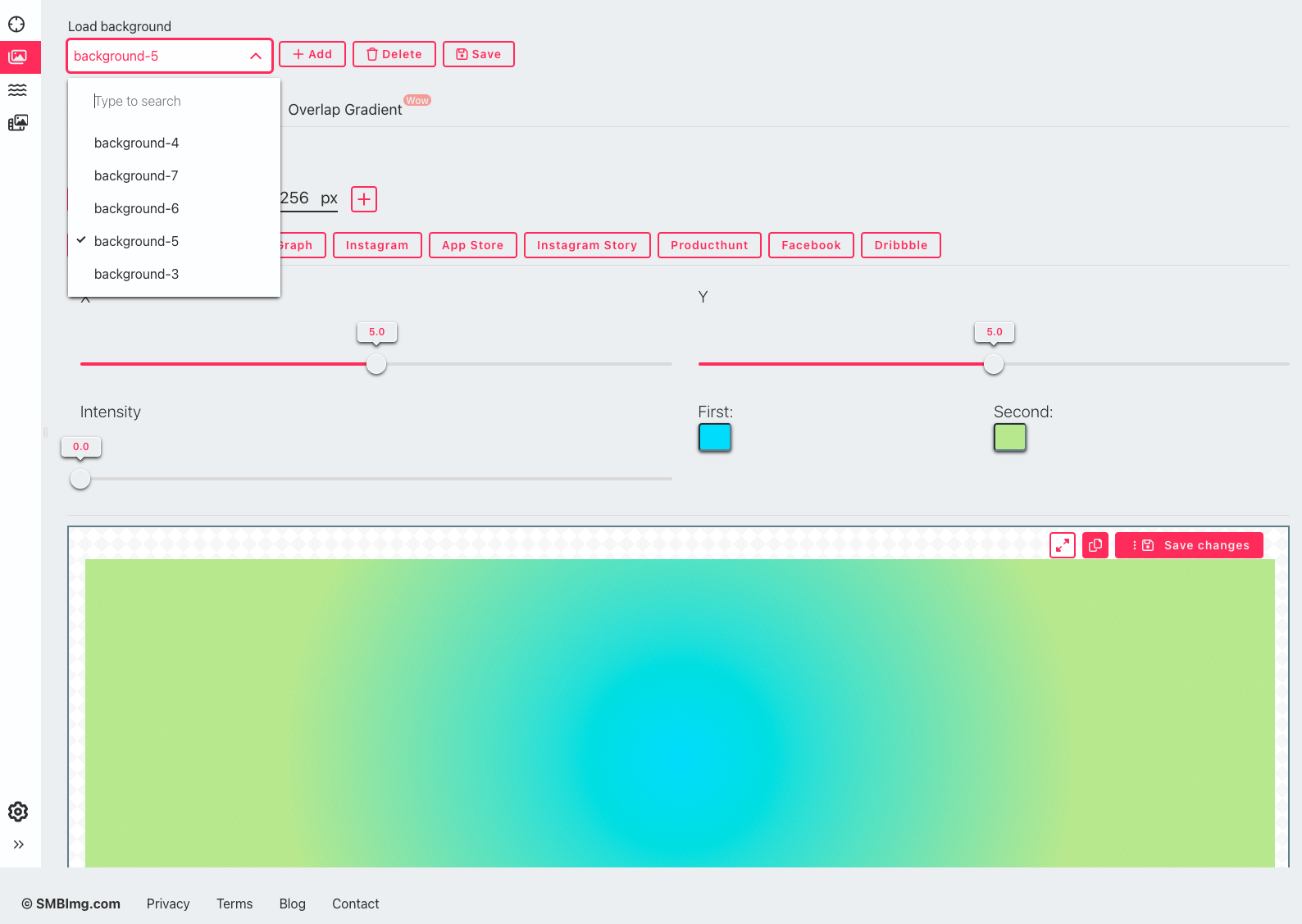
Then when you want to create a customized screenshot go to Dashboard and click the “Create a screenshot” button and just choose a needed background from the “Load background” dropdown.
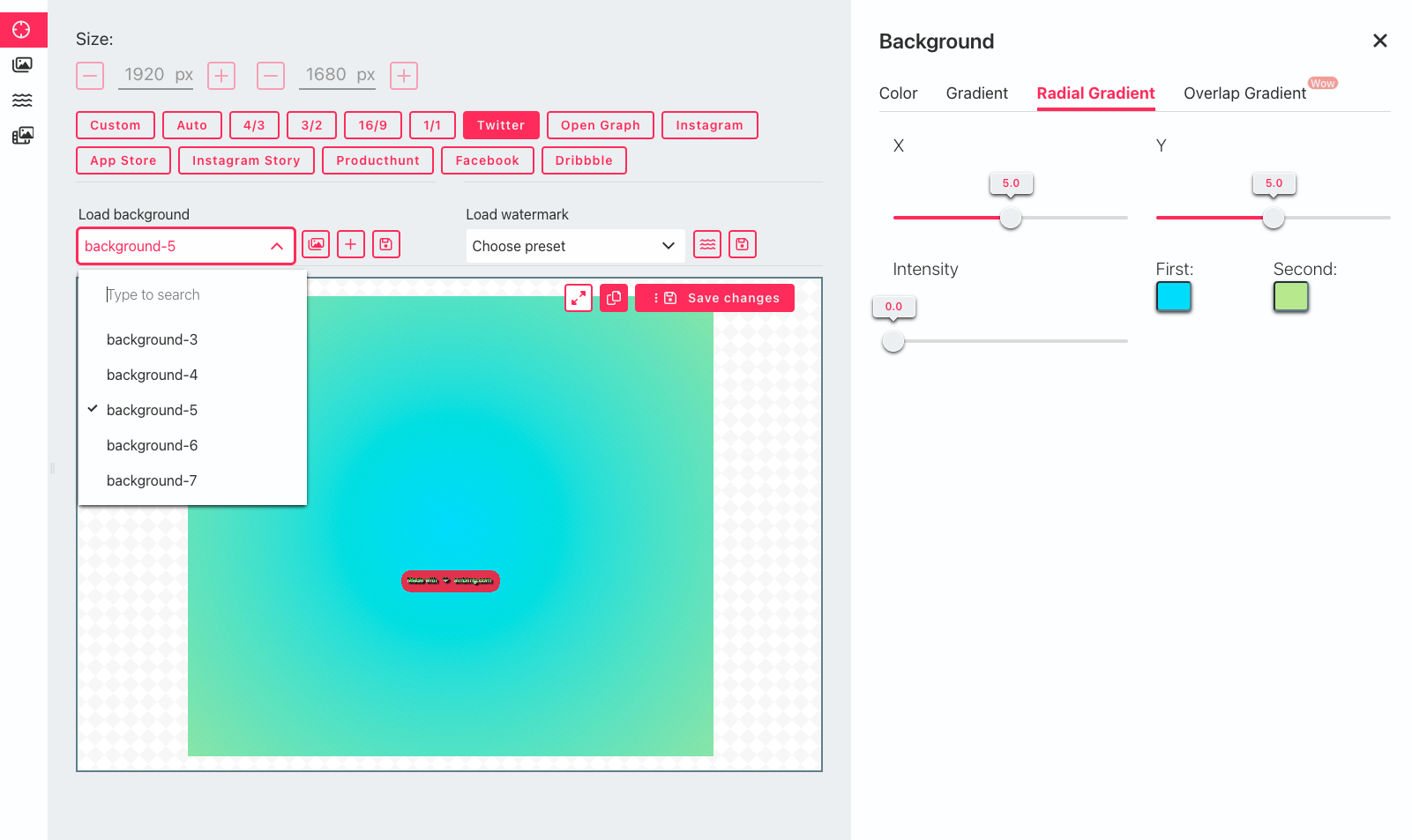
This feature is useful if you want to use the same background for a series of images and don't want to waste time recreating the same image settings each time.
2. Create and save an unlimited number of watermarks and then apply one of them to screenshots
For this go to Dashboard and click the “Create a watermark” button. On this page, similar to backgrounds, you can create and add a new watermark, delete an unneeded one or save changes to an existing one.
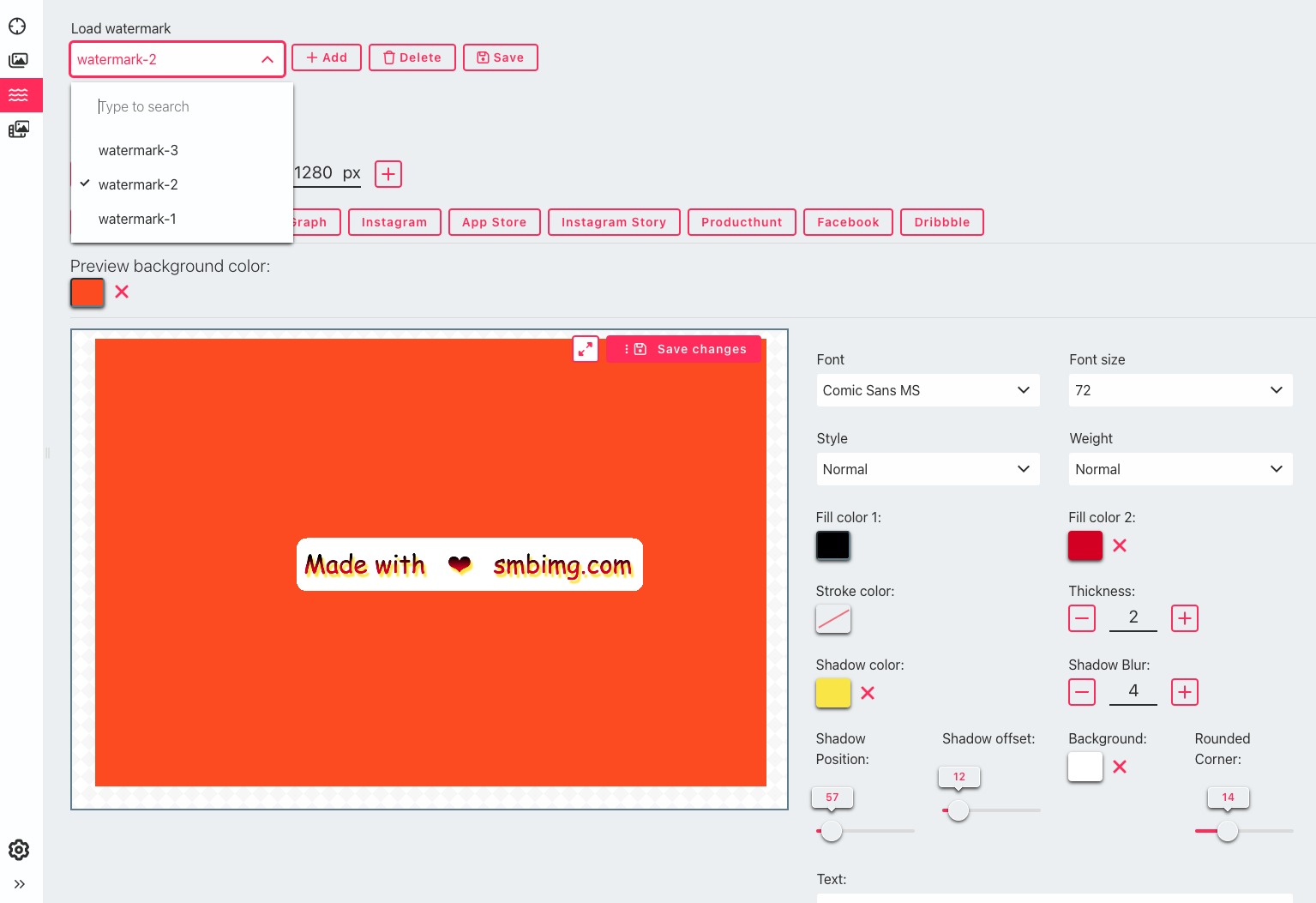
When you then customize a screenshot on the “Create a screenshot” page, you can use one of the saved watermarks, edit it or create a new one.
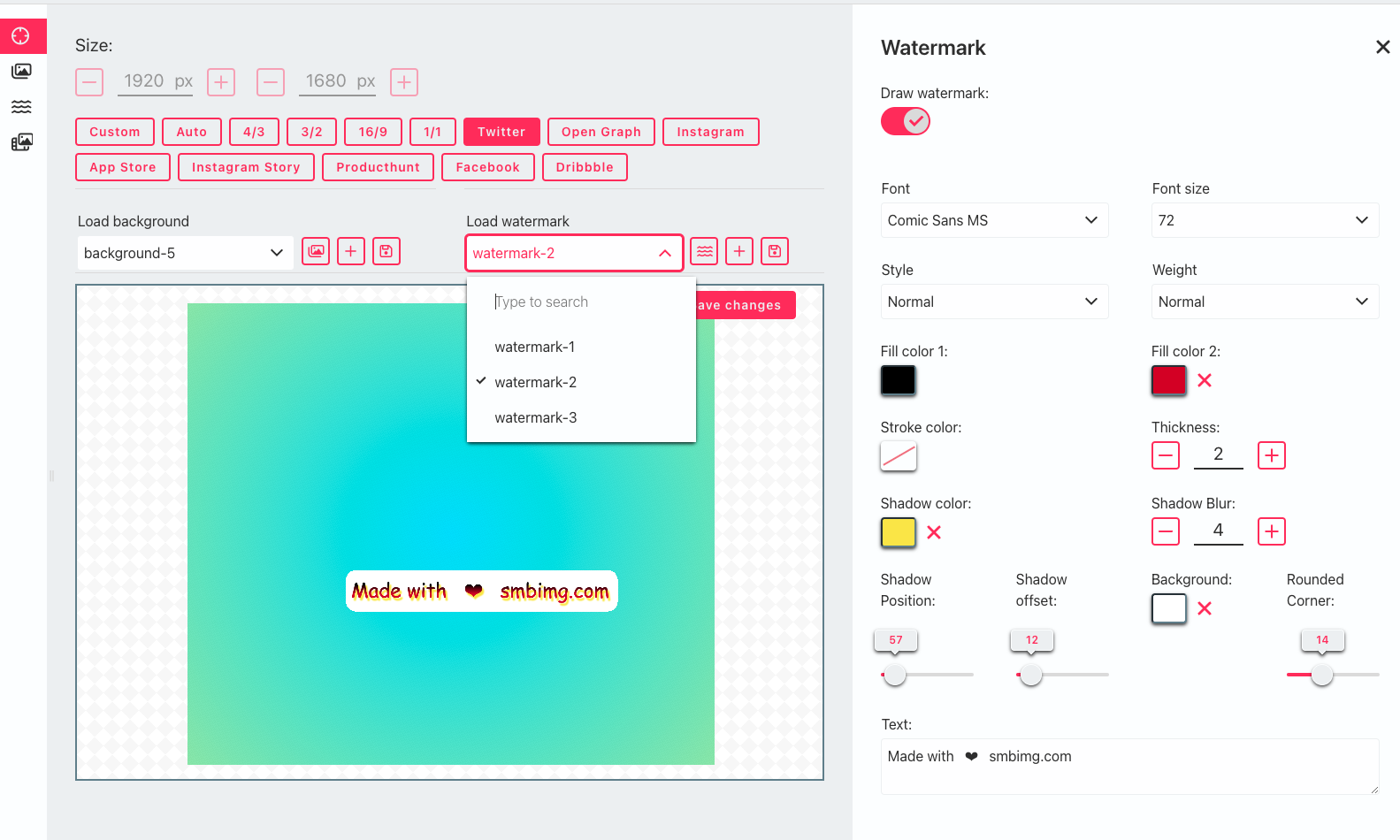
3. Automatically apply the last customization parameters
It can also significantly save you time if image size, backgrounds and watermark parameters are the same or not much different as in the previous time.
4. Save settings
If you have a paid SMBImg subscription, you can set up your personal settings.
First of all, these are hotkeys for copying an image to the clipboard and pasting it from the clipboard. Just press the buttons you want to set up and then click “Save”.
Besides this, you are able to control the name of your output file. For this, you have to input a prefix and save it OR if you want to save a base name of an initial file, select the checkbox “Download with the base name”.
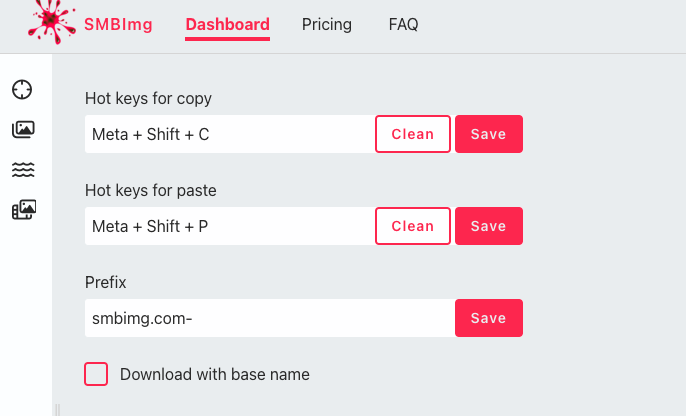
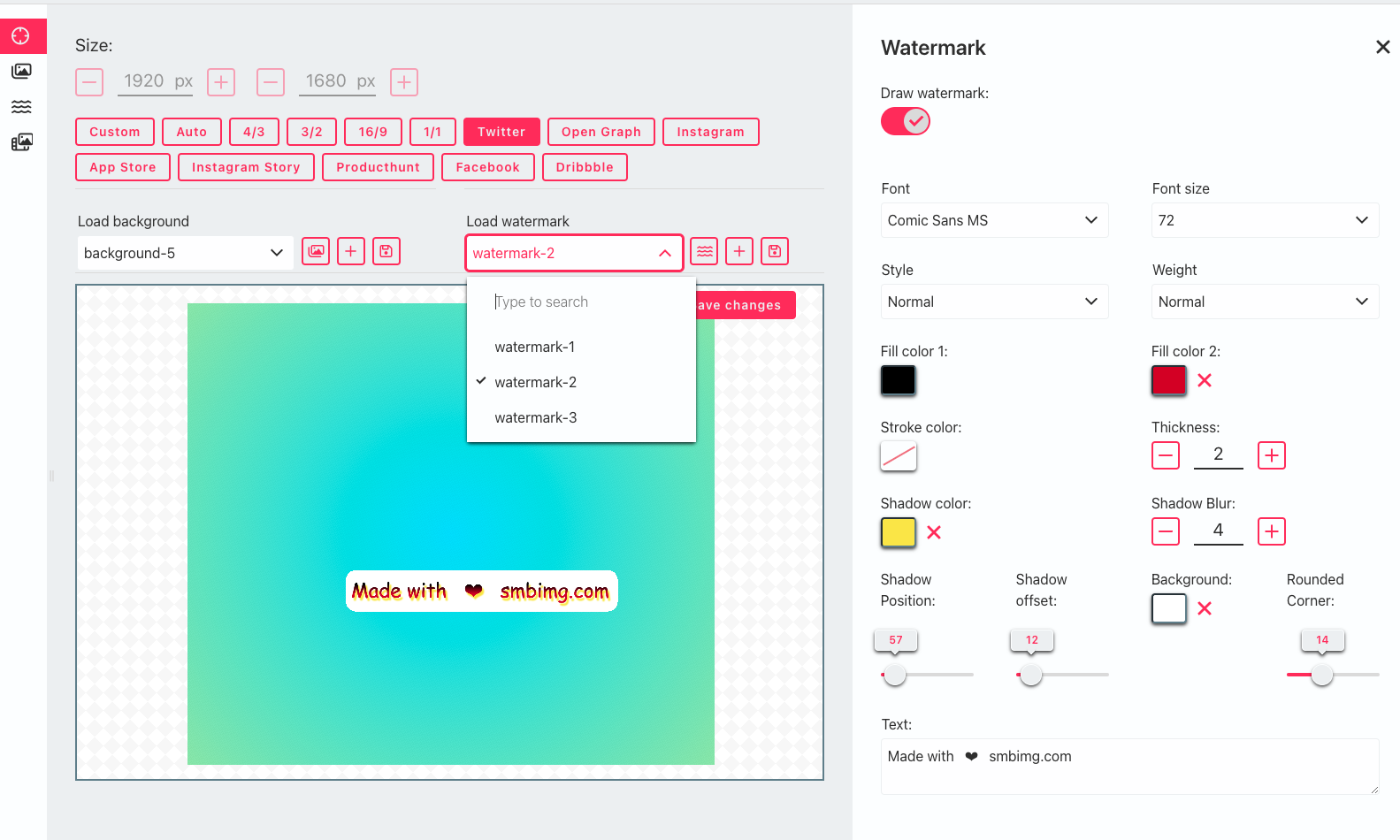
Comments