Moving the window with a keyboard is convenient for several reasons. Firstly, it allows for quick and precise window positioning without using a mouse or trackpad. This can be particularly helpful when working with multiple windows or applications simultaneously. Secondly, it provides a seamless and efficient workflow for keyboard-centric users who prefer to minimize reliance on mouse movements.
You can use various shortcuts or commands to move a window with a keyboard. One way is to use the keyboard shortcuts the system or window manager provides. For example, in the case of the cross-platform SMBAct window manager & switcher, there are two ways to move and position windows effortlessly.
The first method involves using shortcuts. In the table below, you can see some default shortcuts for some actions (including moving a window up, down, left, or right). You are able to customize them anytime you wish. These keyboard shortcuts provide a straightforward and intuitive way to move windows precisely.
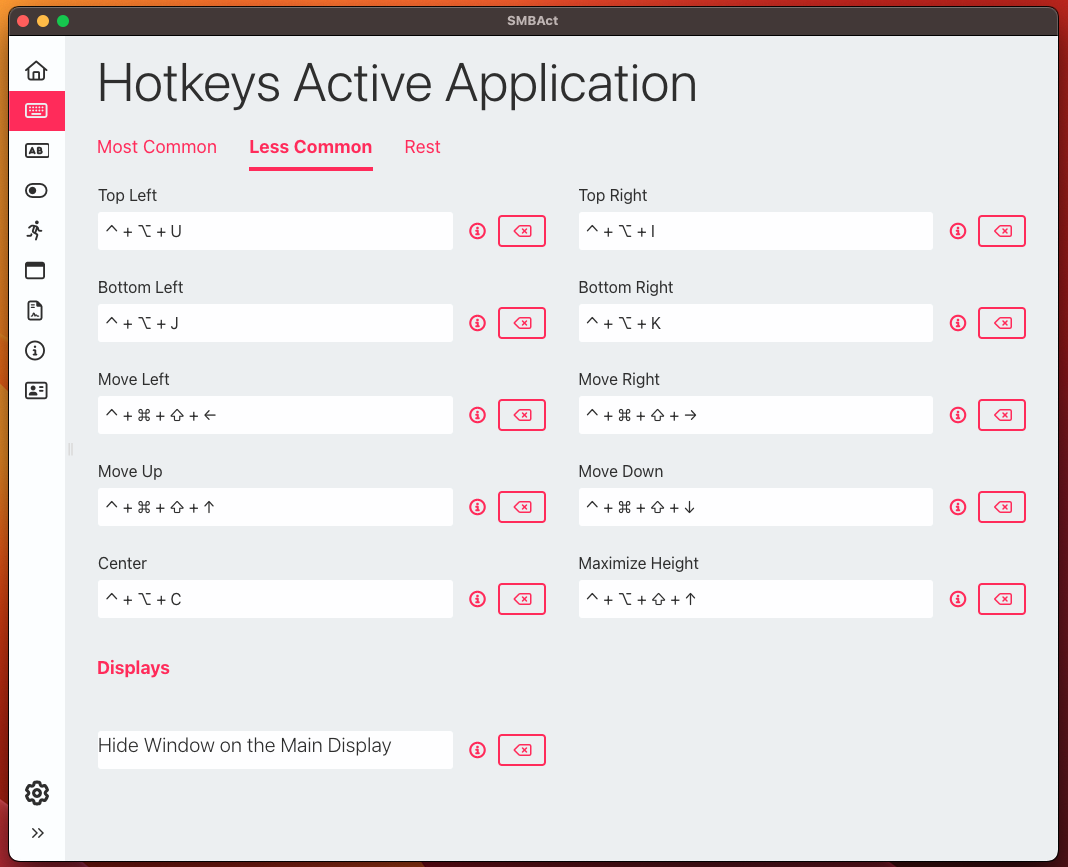
The second method is to call the Active Window Actor, accessible by pressing the default shortcut:
⌃ Ctrl + ⌘ Cmd + Z
Once activated, users can search for the desired action using fuzzy search functionality (for example, “mu” for the “move up” action, “ml” for the “move left” action, etc). This allows for a more dynamic and flexible approach to moving windows, as users can quickly locate the specific action they need without memorizing numerous shortcuts.
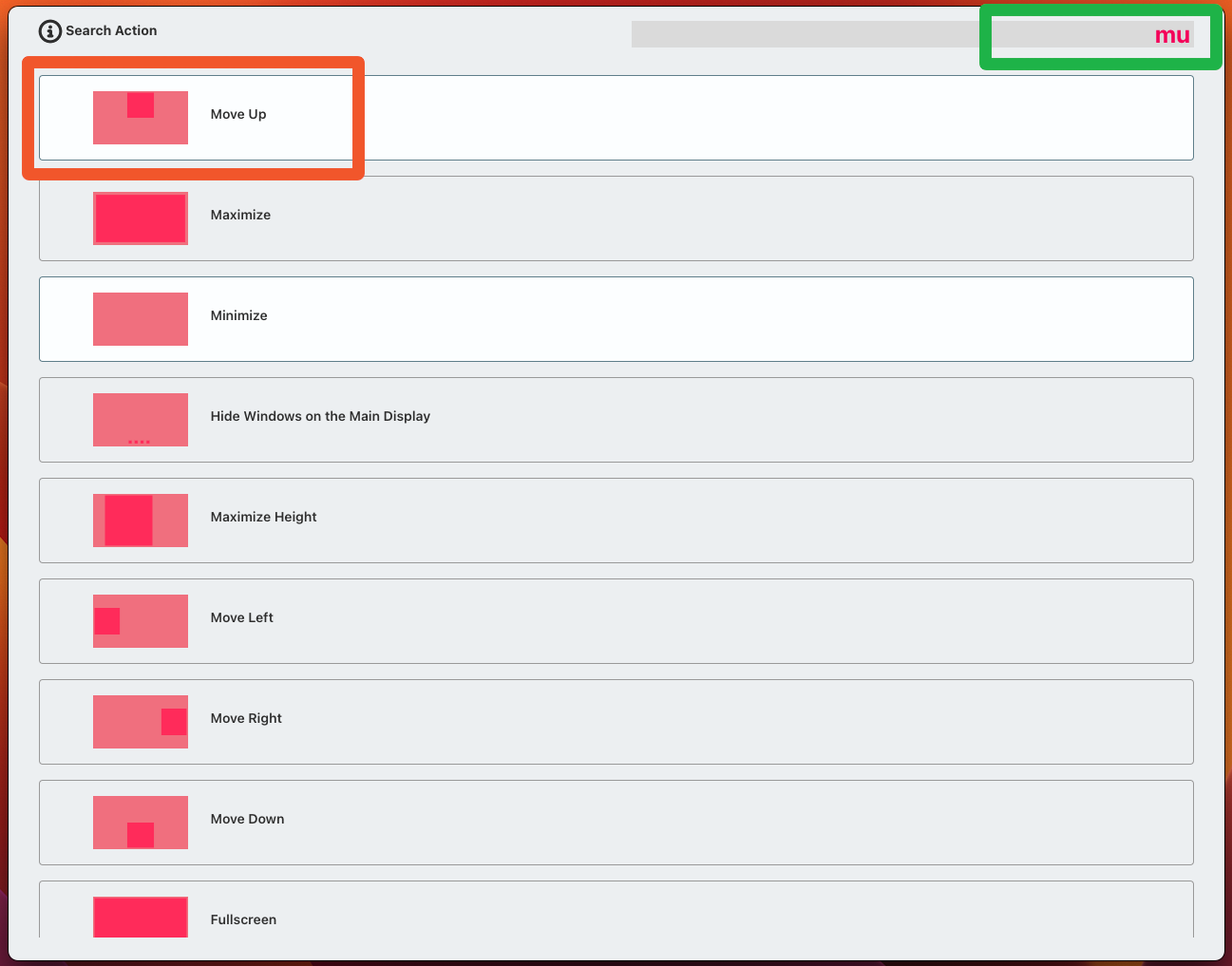
Please refer to the feature description page for further details and a comprehensive guide on controlling windows with a keyboard. It provides in-depth information on the available keyboard shortcuts, commands, and other useful tips to enhance window management efficiency.

Comments